Using Snippets
Snippets are useful pieces of code you can save, share, reuse, modify, and integrate into future projects to increase productivity and save time.
With the Pieces for Visual Studio Extension, you can save all types of code snippets directly to your Pieces Drive and easily find, edit, and reuse them whenever you need.
Here are some examples of developer materials you can reuse:
| A helper function for detailed server-side logging with timestamps and error levels. | Speeds up debugging and monitoring by inserting reliable logging methods. |
|---|---|---|
| A function to validate JSON payloads or form inputs before submission. | Ensures data integrity with reusable, thoroughly tested validation logic. |
| Prewritten | Reduces repetitive work when integrating RESTful APIs or GraphQL endpoints. |
| A React functional component template with basic hooks and styling setup. | Provides a consistent starting point for building new components. |
| A MongoDB query to retrieve active user data filtered by last login. | Streamlines database tasks by reusing optimized query patterns |
Boosting Productivity with Snippet Management
The Pieces for Visual Studio e12111xtension connects you with your code and project files, letting you focus on building great software while offering tools for efficient code reuse and management.
-
Improved Productivity: Access and reuse saved code snippets quickly, so you can spend more time solving new problems instead of revisiting old ones.
-
Contextual Awareness: Snippets come with metadata, descriptions, and links to relevant searches, helping you remember their origin, purpose, and best usage scenarios.
-
Code Standardization: Share best practices and reusable components to ensure consistent coding practices and conventions across teams and projects.
Use the Pieces for Visual Studio Extension to effectively capture, manage, and reuse snippets, streamlining your daily tasks and improving your workflow.
Save & Organize
Easily save a function, script, or piece of boilerplate directly from the tool menu.
These snippets are not only saved to your personal repository but are also enriched with context, metadata, and tags, making them easy to retrieve whenever you need them.
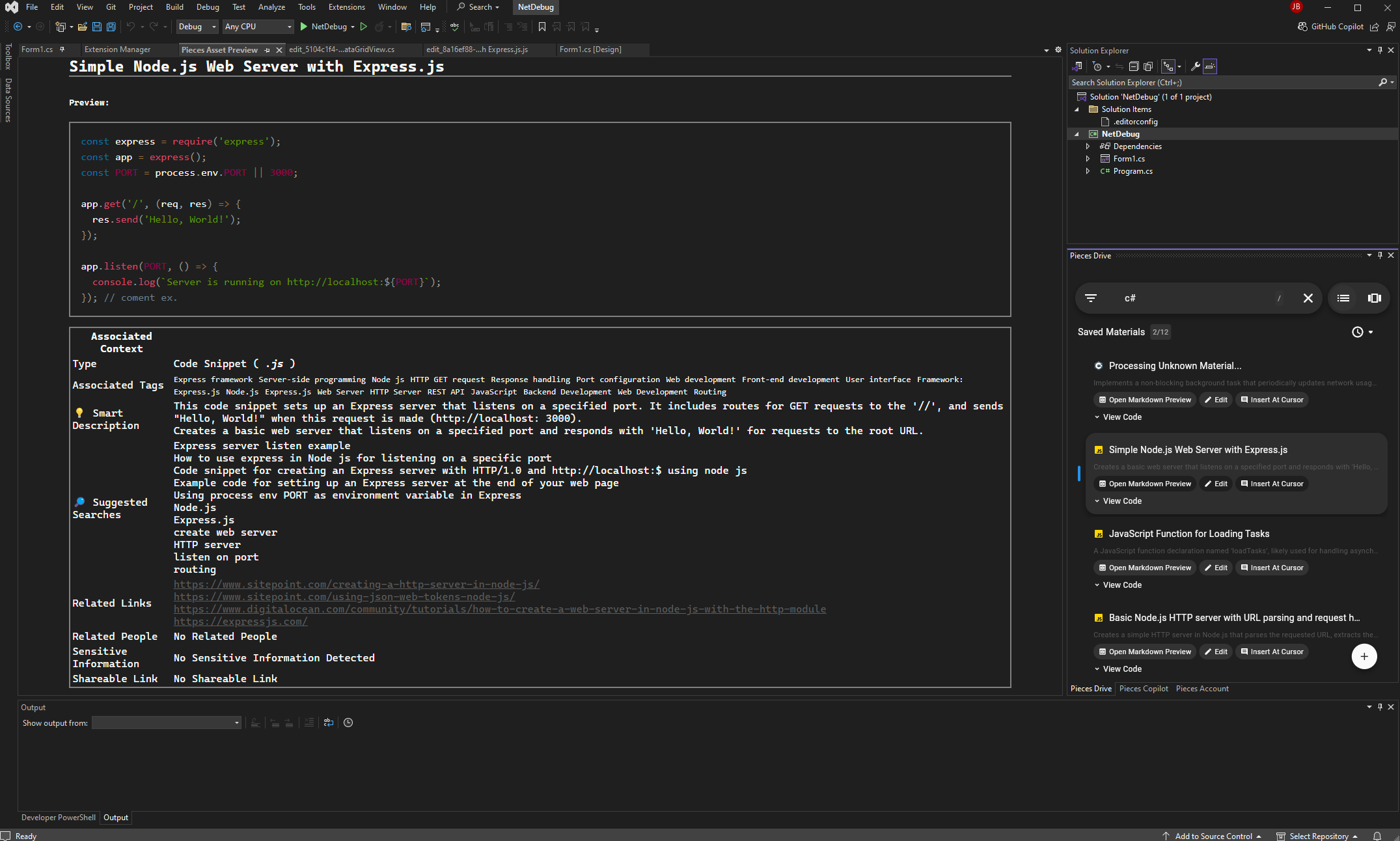
To save a snippet in Visual Studio, right-click on the selected code and choose Save Current Selection to Pieces.
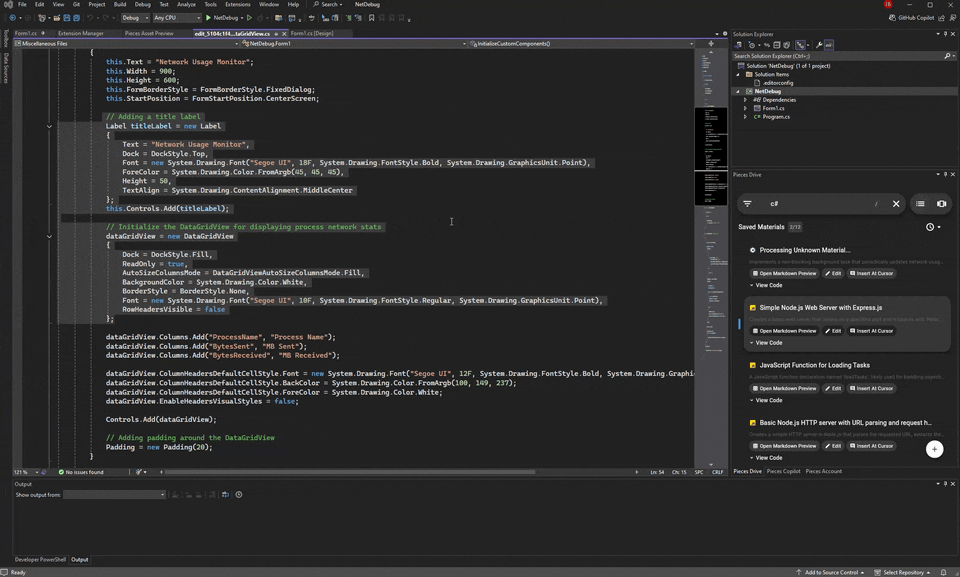
You can also save the entire file to your Pieces Drive by right-clicking anywhere in your code, hovering over Pieces in the tool menu and clicking Save Active File to Pieces.
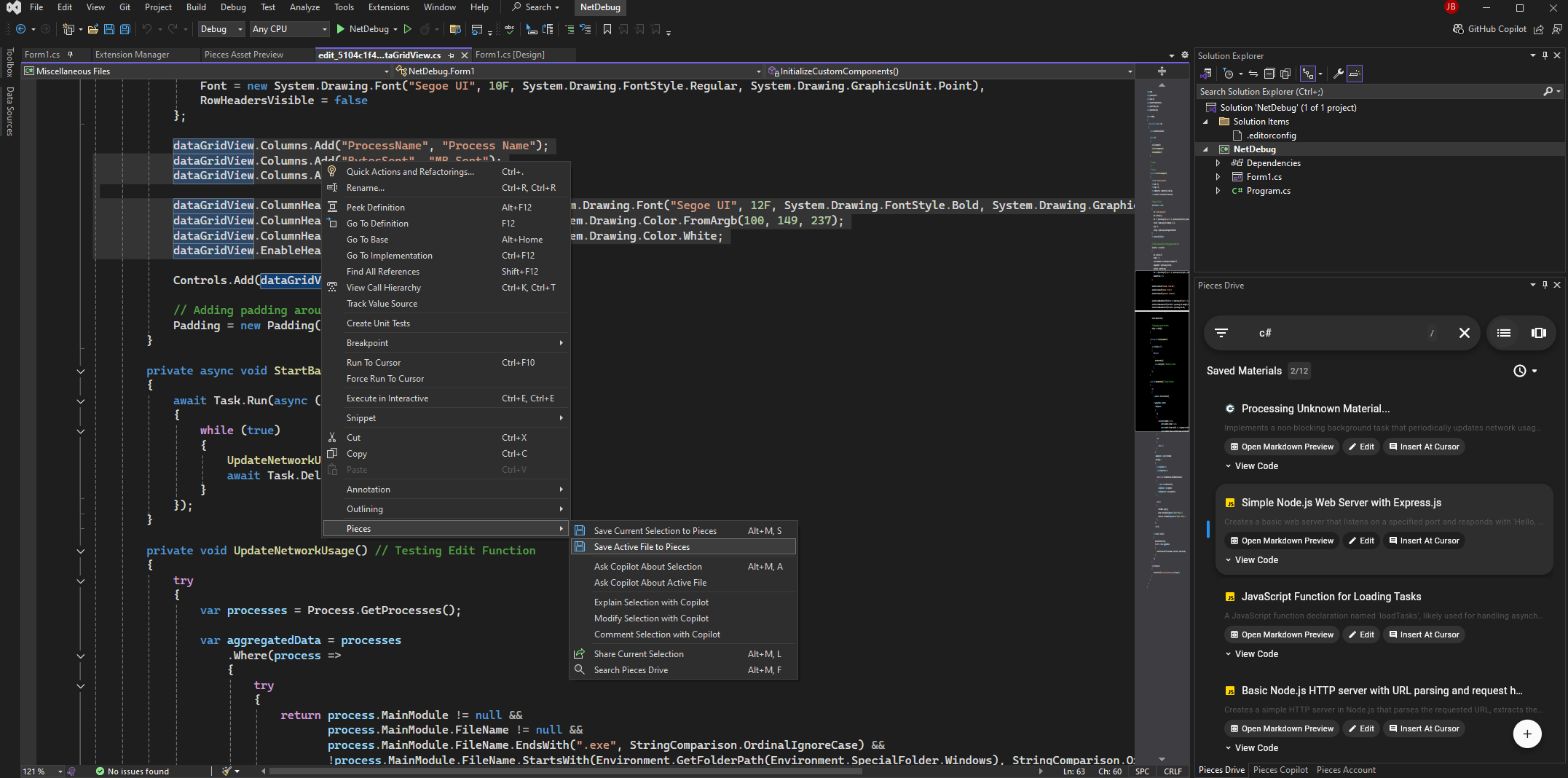
Search & Reuse
You can directly search through your collection of saved materials from within Visual Studio, allowing you to quickly find snippets by keyword or context.
To search, you can either right-click, hover over Pieces and select Search Pieces Drive or click the search bar in your Pieces Drive view and type your query there.
Then, enter your query into the search bar and press enter to view the search results.
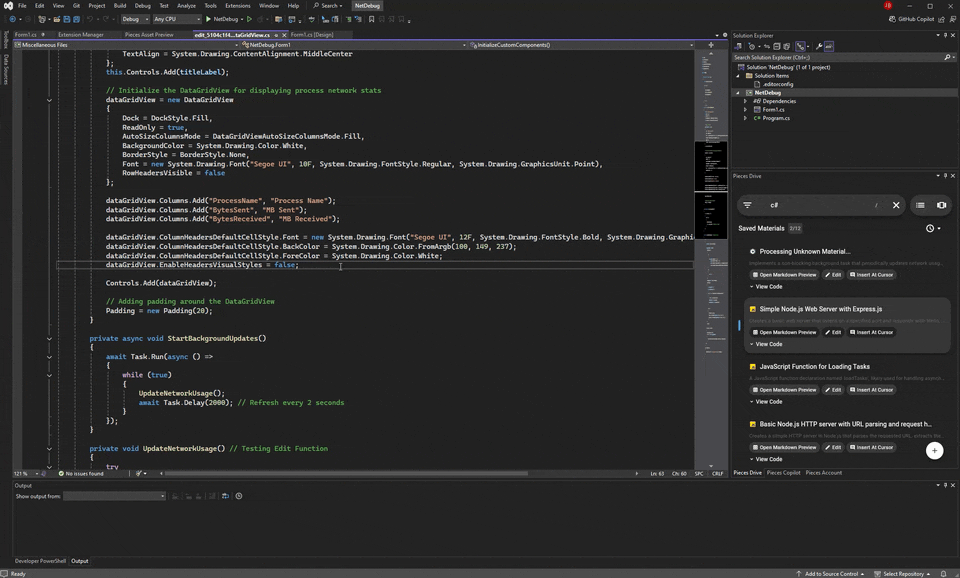
Any related snippets will appear in the results list. From there, you can press enter to view your snippet, complete with all its saved context, neatly rendered in markdown as its own separate tab.
Edit & Update
Your snippets can change as your project grows, adapts to new requirements, or when you switch to new files. In the Pieces Drive view, search for a snippet and click the edit (pencil) icon to open it in a new tab in Visual Studio.
Edit your code and use ctrl+s to save, updating the snippet in your repository.
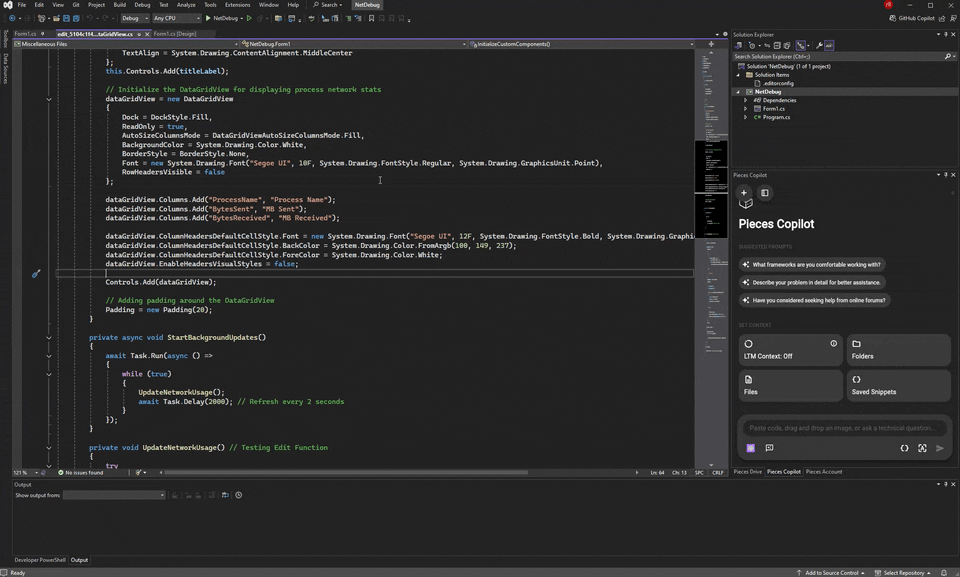
This keeps your library current and aligned with your project's progress, making your materials more efficient in the long run.
Sharing
Sharing useful code snippets can help overcome productivity hurdles, especially if a co-developer is new to the project or less experienced.
For instance, a teammate handling server monitoring can use your shared script to automate daily tasks without extra setup.
These shared links also come with their original enriched metadata, including tags, descriptions, and other details.
To share a snippet using the Pieces Extension for Visual Studio, right-click on selected code, hover over Pieces, and select Share Current Selection. This will send your code to the cloud, generate a link, and copy it to your keyboard.
You can send a shareable link containing your code snippet to anyone, even if they don’t use Pieces or have a Pieces for Developers account.
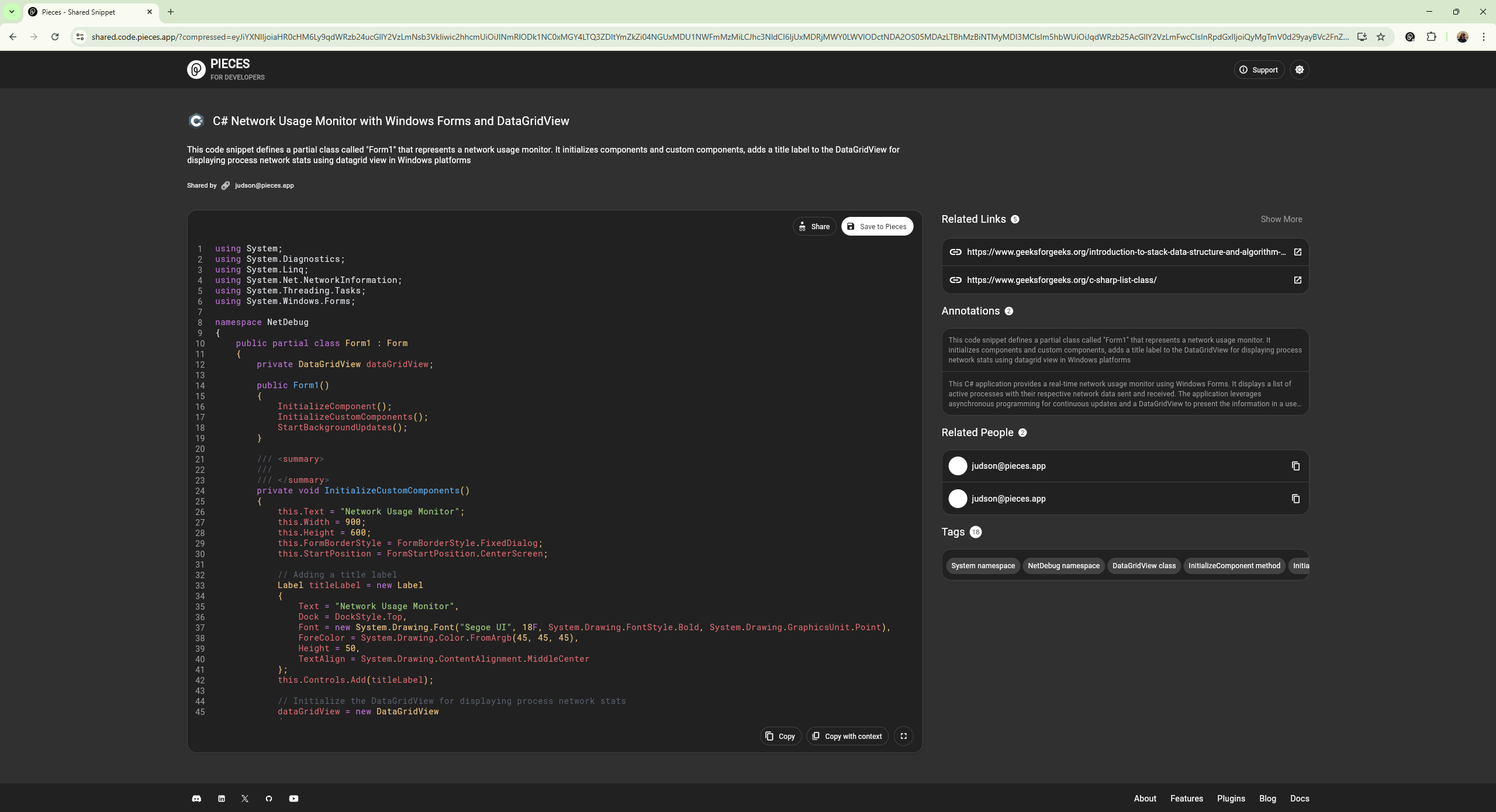
You can send a shareable link containing your code snippet to anyone, even if they don’t use Pieces or have a Pieces for Developers account.
Use Cases
With the Pieces for Visual Studio Extension, your snippets transform into a powerful library of reusable code. You can organize, search, edit, and share these snippets across various projects.
Here are some ways you might use them:
Reusable Scheduling Functions
Suppose you often work on projects that require scheduling tasks at regular intervals.
Instead of writing the same code for each new project, you can write a reusable function, then save it to your Pieces Drive.
This enables you to apply a well-designed scheduling function across different applications, such as this:
package main
import (
"fmt"
"time"
)
// A reusable function to schedule tasks at a specified interval
func scheduleTask(interval time.Duration, task func()) {
ticker := time.NewTicker(interval)
defer ticker.Stop()
for {
select {
case <-ticker.C:
task()
}
}
}
File System Monitoring
If you frequently work on projects that involve monitoring file system changes, you can save a helpful snippet to your Pieces Depository that does exactly that, using generic and reusable naming conventions:
from watchdog.observers import Observer
from watchdog.events import FileSystemEventHandler
import time
class FileMonitorHandler(FileSystemEventHandler):
def on_modified(self, event):
print(f"File modified: {event.src_path}")
def on_created(self, event):
print(f"File created: {event.src_path}")
def on_deleted(self, event):
print(f"File deleted: {event.src_path}")
def monitor_directory(directory="."):
observer = Observer()
event_handler = FileMonitorHandler()
observer.schedule(event_handler, directory, recursive=True)
observer.start()
try:
while True:
time.sleep(1)
except KeyboardInterrupt:
observer.stop()
observer.join()
if __name__ == "__main__":
monitor_directory() # Monitors the current directory
Additional Snippet Scenarios
Read up on some additional scenarios and use cases for Pieces Snippets and see how the Pieces for Visual Studio Extension could benefit you and your workflow.
Download the Pieces for Visual Studio Extension today!