Switching LLMs
The Pieces for Visual Studio Extension currently supports 39 different LLMs, including both cloud-based and local models, offering flexibility to accommodate diverse workflows and preferences.
Available LLMs
We continuously update and configure our plugins and extensions, including the Pieces for Visual Studio Extension, to support the latest LLMs.
See the list of available models below.
Cloud LLMs
The cloud-based models integrate effortlessly with the Pieces Copilot, offering high-performance and real-time responses to your queries.
GPT-4o Mini | Gemini-1.5 Pro / Flash | Claude-3 Sonnet |
|---|---|---|
GPT-4o | Gemini-2 Flash | Claude-3.5 Sonnet |
GPT-4 Turbo | Gemini Pro Chat | Code Chat Bison (PaLM 2) |
GPT-4 | Claude-3 Haiku | Chat Bison (PaLM 2) |
GPT-3.5 Turbo | Claude-3 Opus | Custom OpenAI API Key |
On-Device LLMs
We also support on-device LLMs for developers prioritizing privacy, security, or offline functionality.
Mistral 7B | LLaMA-2 7B | StarCoder 2 15B |
|---|---|---|
Mixtral 8 7B | LLaMA-2 13B | Qwen 2.5 Coder 0.5B |
Phi-2 2.7B | LLaMA-3 8B | Qwen 2.5 Coder 1.5B |
Phi-3 Mini 128K / Mini 4K | LLaMA-3.2 1B | Qwen 2.5 Coder 3B |
Phi-3 Medium 14B 128k / 4k | LLaMA-3.2 3B | Qwen 2.5 Coder 7B |
Phi-3.5 Mini 3.8B | CodeLLaMA 7B / 13B | Qwen 2.5 Coder 14B |
Phi-4 14B | CodeLLaMA 34B | Qwen 2.5 Coder 32B |
Gemma-1.1 7B / Gemma-1.1 2B | Granite-3B / 8B | Qwen QwQ Preview 32B |
How To Configure Your LLM Runtime
Switching your LLM model in the Pieces for Visual Studio Extension is a simple process, allowing you to select the model that best fits your needs.
How to change your LLM:
Open the Copilot Chat View
Open the Copilot Chat view by clicking the Pieces Copilot icon in the sidebar
Locate the Active Model
Locate the Active Model in the bottom-left corner of the view where the current model (e.g., GPT-4o Mini) is displayed
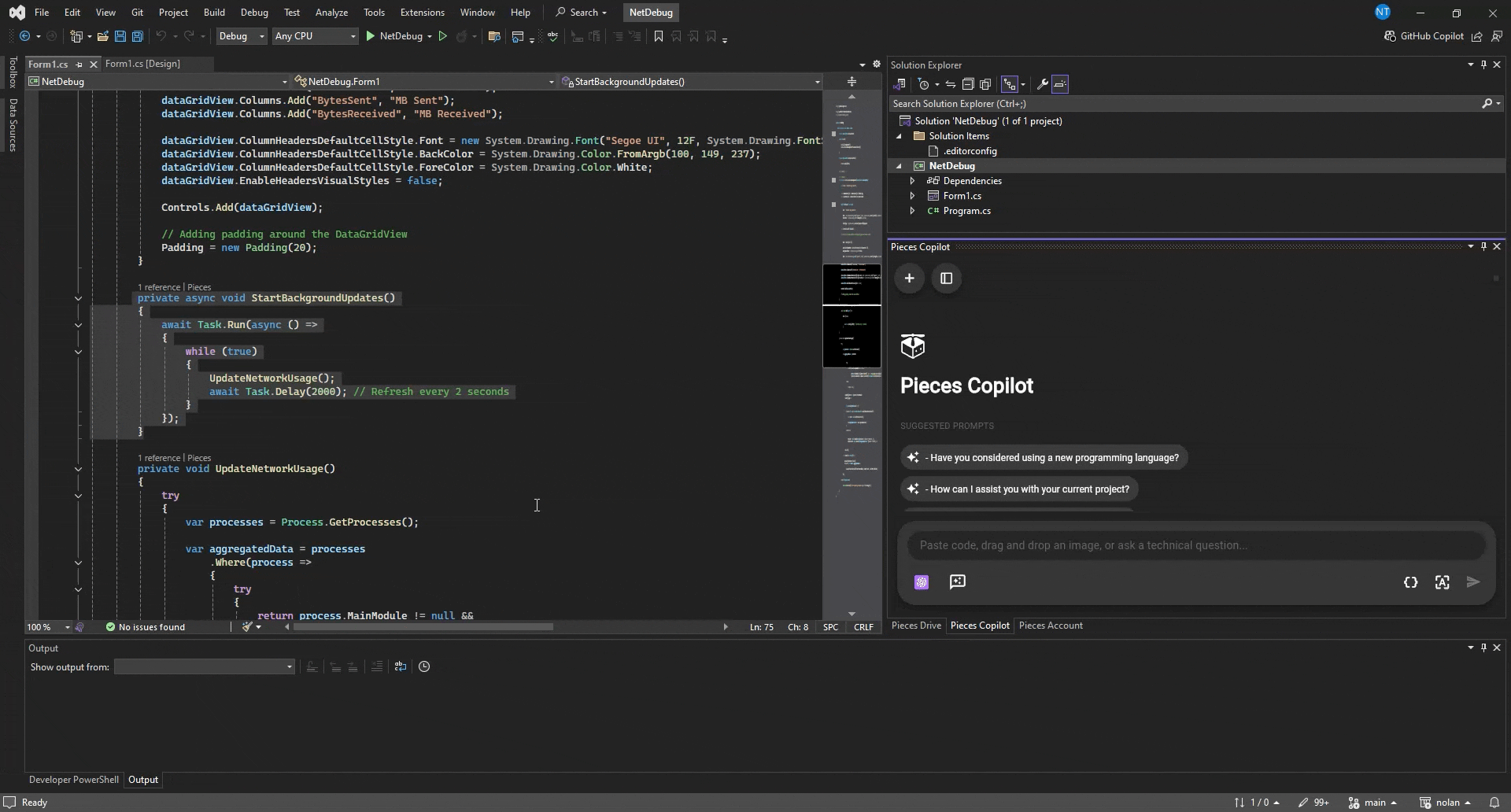
View the Models
Click on Change Model to open the Manage Copilot Runtime modal
Chose your Desired Model
Browse the list of local and cloud models, and select your preferred model
From here, you can browse and select from a variety of available models, such as the local and cloud-based models listed in the table at the top of this page.
Once you’ve chosen a new model, the switch is instant, allowing you to continue your work seamlessly with the selected model's capabilities—no need to restart or refresh anything.
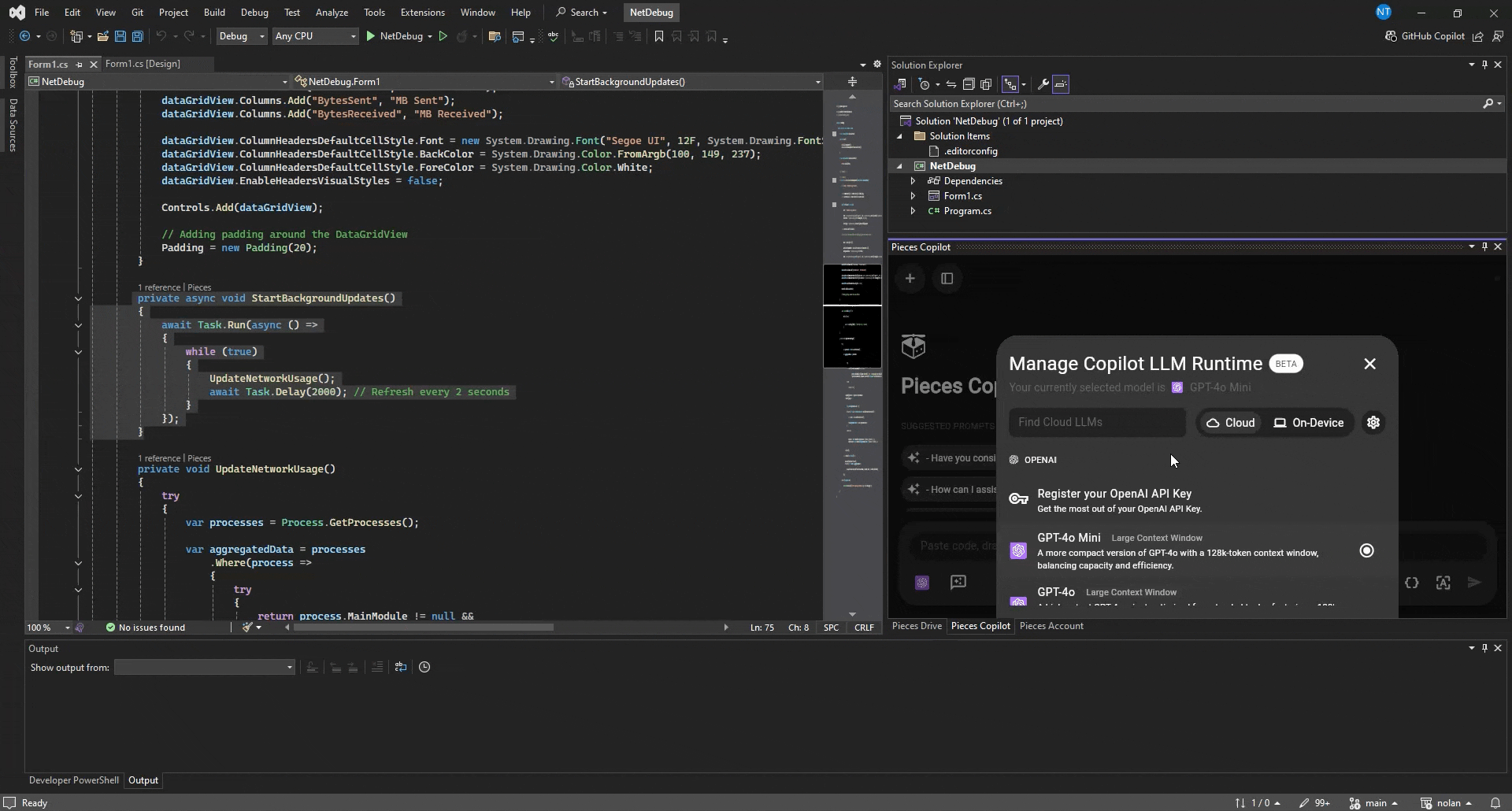
Cloud-hosted models offer access to the latest AI capabilities, while on-device models ensure offline functionality, making Pieces Copilot adaptable to your specific workflow and environment.