Sharing Snippets
The Share feature in the Pieces for Visual Studio Extension makes sharing your saved code snippets with colleagues, teams, or the wider development community easy.
With this feature, you can generate a unique, shareable link for any saved material directly from within your active file in Visual Studio or with a shortcut.
What Information Gets Shared
When a snippet is saved to the Pieces Drive, the code is enriched with valuable information such as related people, links, annotations, tags, and an automatically-generated description.
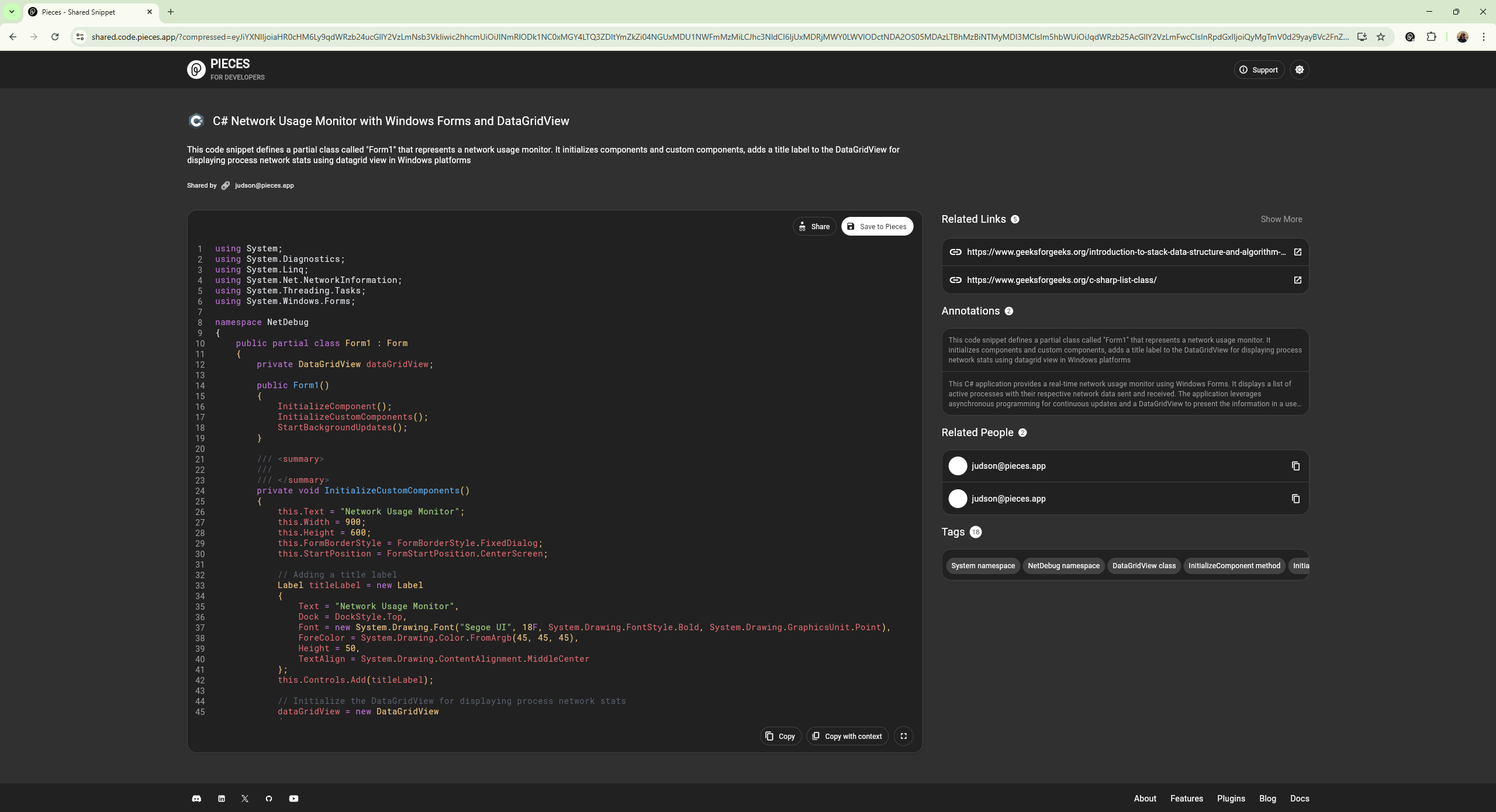
Want to see what a shared snippet looks like for yourself?
Click here to check out a C# snippet that Pieces engineers used to launch a Confetti Cannon at a conference.
How to Share a Saved Snippet
There are two ways to share saved snippets within Visual Studio itself—by using the right-click tool menu, or with keyboard shortcuts.
This link can easily be shared via email, Discord, Slack, or other platforms. The recipient can view the snippet without needing to have a Pieces account.
via Right-Click Menu
Shareable Pieces links for your code snippets can be generated by right-clicking a portion of selected code, hovering over the Pieces item in the pop-up menu, then clicking Share Current Selection.
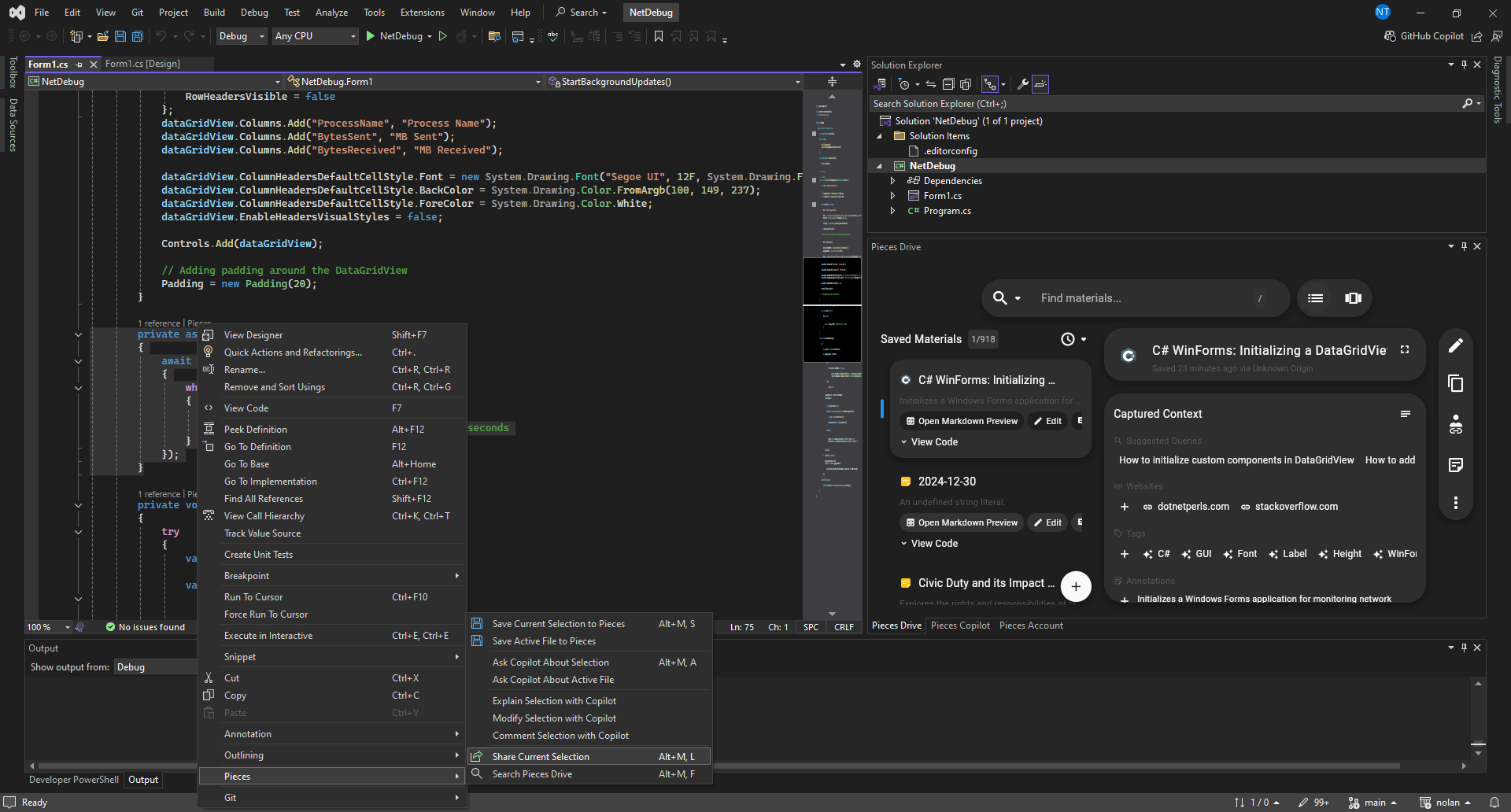
via Keyboard Shortcut
You can generate shareable links for your code snippets using the alt+M, L keyboard shortcut after highlighting the desired piece of code within your active file.
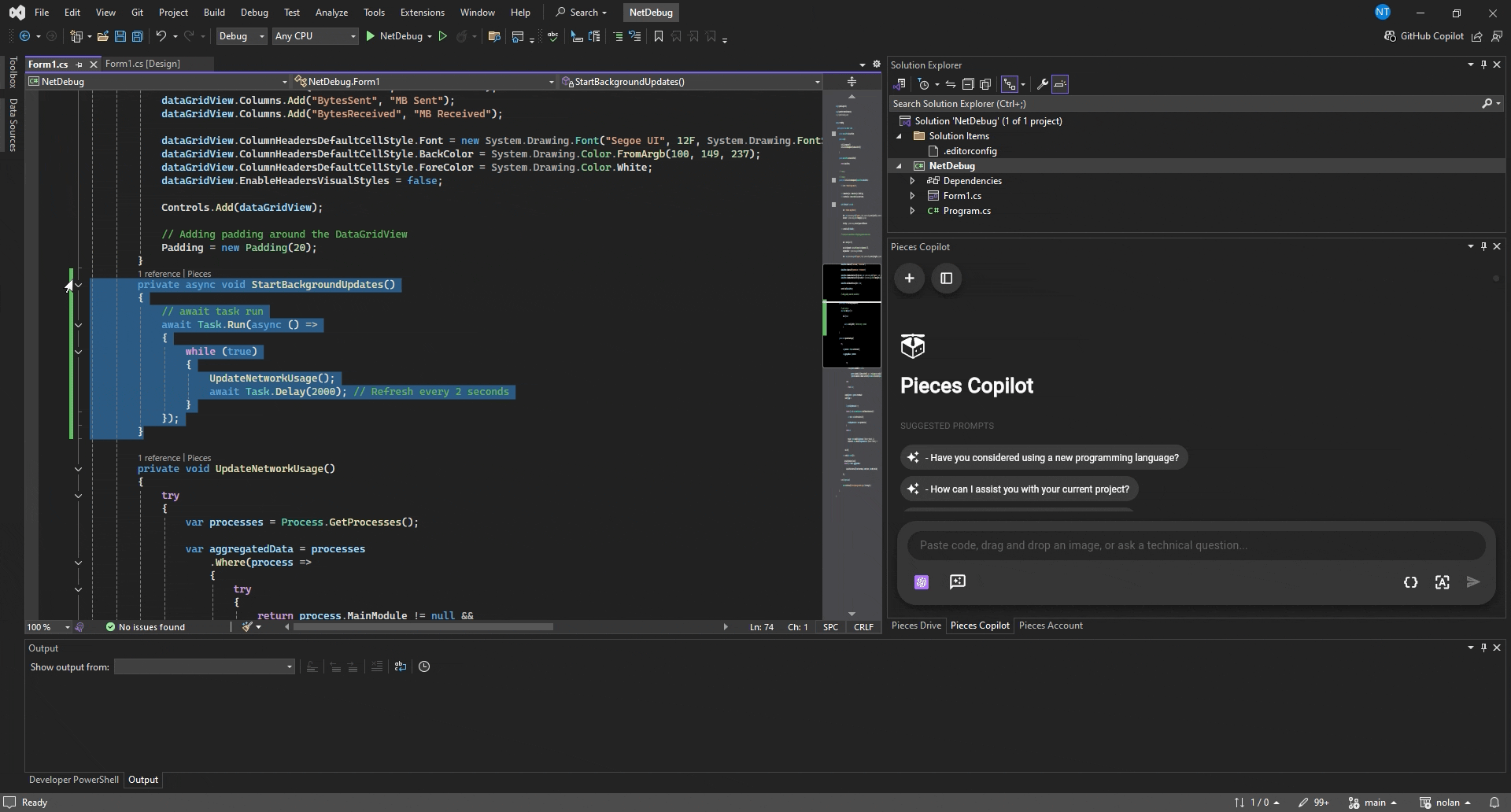
Generating Links for Existing Saved Snippets
If you save a material, but didn’t generate a shareable link at the time—no problem. You can still generate a shareable link (or copy, regenerate or delete the existing link) from the Quick Menu within the Pieces Drive view.
Open the Pieces Drive View
Start by opening the Pieces Drive view and finding the saved material you want to generate a shareable link for.
Launch the Quick Menu
Once you’ve located the saved material you want to share, click the three vertical dots to open the Quick Menu.
Generate the Sharable Link
After the quick menu is open, you’ll see a section titled Shareable Link. Click Generate Shareable Link to generate the link and automatically copy it to your clipboard.
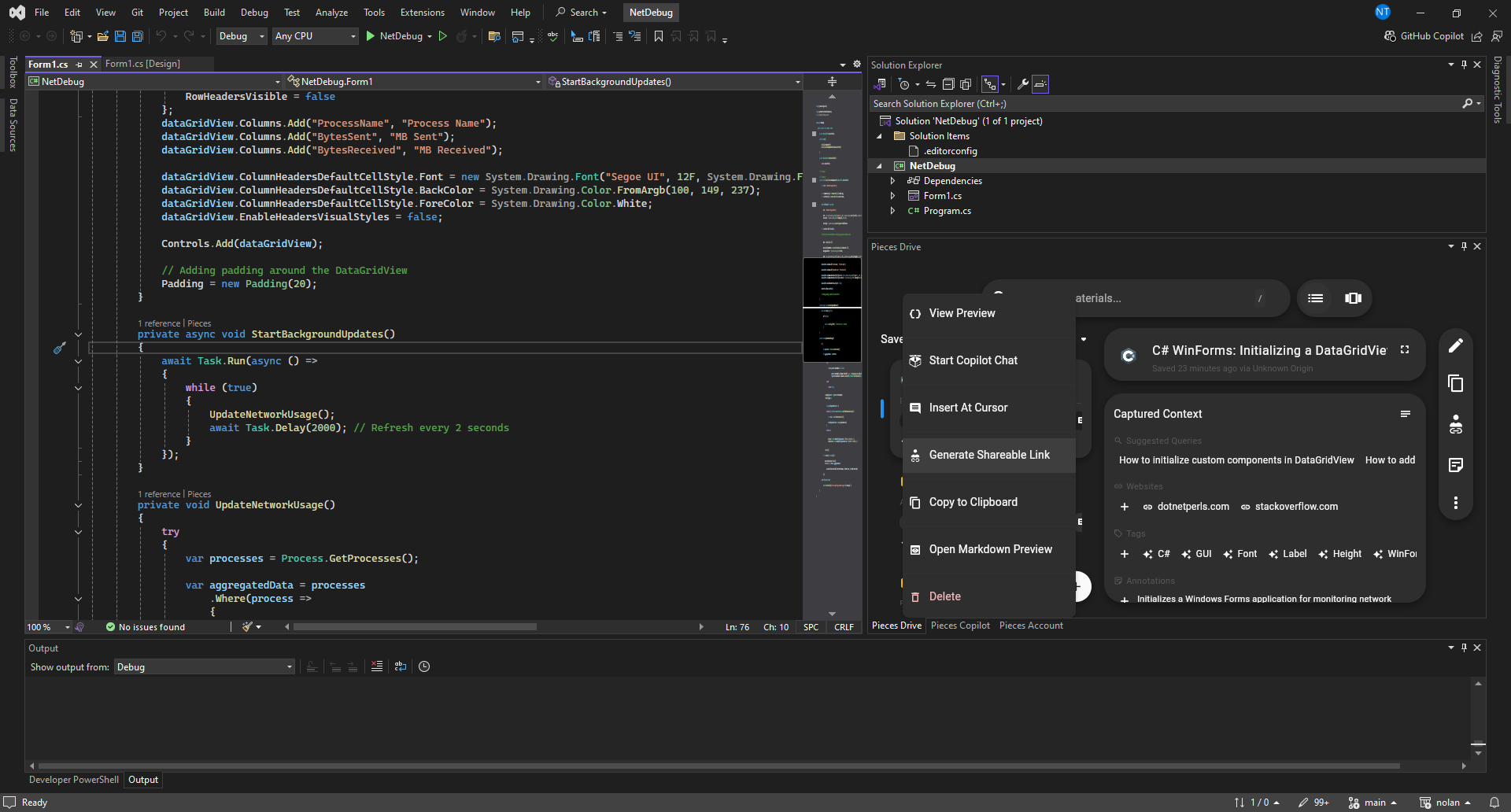
You can also generate the link using the right-click menu if you edit the saved material, which opens up the code in an independent file. To do this, right-click the selected hover over Pieces, and click Share Current Selection.
Share the Saved Material
Your shareable link has now been copied to your clipboard, so you can share it with anyone—no need for them to have a Pieces Account.
Enriched Sharing Experience
When you Share a snippet, it’s not just the code that’s included. The snippet comes with additional metadata to provide context—you can read more about that here.
-
Snippet Type: Identify the language or framework, such as Python or React. -
Tags: Useful keywords for quick categorization. -
Description: A short summary of what the snippet does. -
Related Links: Helpful resources or documentation tied to the snippet. -
Author Information: A record of who created the snippet.

Sensitive Information Watchdog
The Share feature does more than just allow you to effectively share snippets across your entire team and other communities, though.
You'll see a section titled Sensitive Information:

Our in-house ML model scans snippets for potentially sensitive information, like API keys or passwords, and alerts you so that you can make an informed decision before sharing the snippet.
The scan happens locally using on-device machine learning models before the snippet is uploaded to the cloud for sharing—that way, you can make an informed decision about sharing your code.