Pieces for Developers | Windows
Start boosting productivity and streamlining your development workflow with PiecesOS and the Pieces for Developers Desktop Application for Windows.

Download & Install
Click the button below to download Pieces for your Windows device.
download-link-windows; windows=https://builds.pieces.app/stages/production/pieces_for_x/windows-exe/download?download=true&product=DOCUMENTATION_WEBSITE
System Requirements
Your Windows device must be running Windows 10 (1809) or higher.
Click here for a quick guide on determining your OS version.
Component | Minimum | Recommended | Notes |
|---|---|---|---|
CPU | Any modern CPU | Multi-core CPU | Avoid dual-core processors—aim for at least a 4-core CPU. |
RAM (Local Mode) | 8 GB total system RAM with 2 GB free | 16 GB total system RAM or more | Applies when PiecesOS is running locally. |
RAM (Cloud Mode) | 8 GB total system RAM with 1 GB free | 16 GB total system RAM or more | Applies when PiecesOS is running in cloud mode. |
Disk Space | 2 GB minimum (1 GB for PiecesOS + 0.5–1 GB for data), with at least 4 GB free | 8 GB with at least 6 GB free or more | Ensure additional free space for data storage and future growth. |
Some Windows systems, especially in enterprise environments with advanced security settings, may require that you install the individual .exe files as opposed to the Pieces Suite installer as .exe files are more familiar and widely accepted by older systems and policies.
Alternative Installation Methods
If you cannot use the .exe installer for any reason, you can also install via the App Installer (MSIX) or WinGet command.
- App Installer (MSIX)
- PiecesOS App Installer (Standalone Windows)
- Pieces for Developers Desktop App App Installer (Standalone Windows)
- WinGet
Paste and run winget install “Pieces OS” to download PiecesOS and then winget install “Pieces for Developers” to download the Pieces Desktop App.
Updating
The Pieces Desktop App automatically downloads and installs new updates.
You can also manually check for updates to PiecesOS and the Pieces Desktop App by clicking the profile icon nested in the search bar at the top of your Pieces Desktop App view, then selecting Check for Desktop App Updates or Check for PiecesOS Updates.
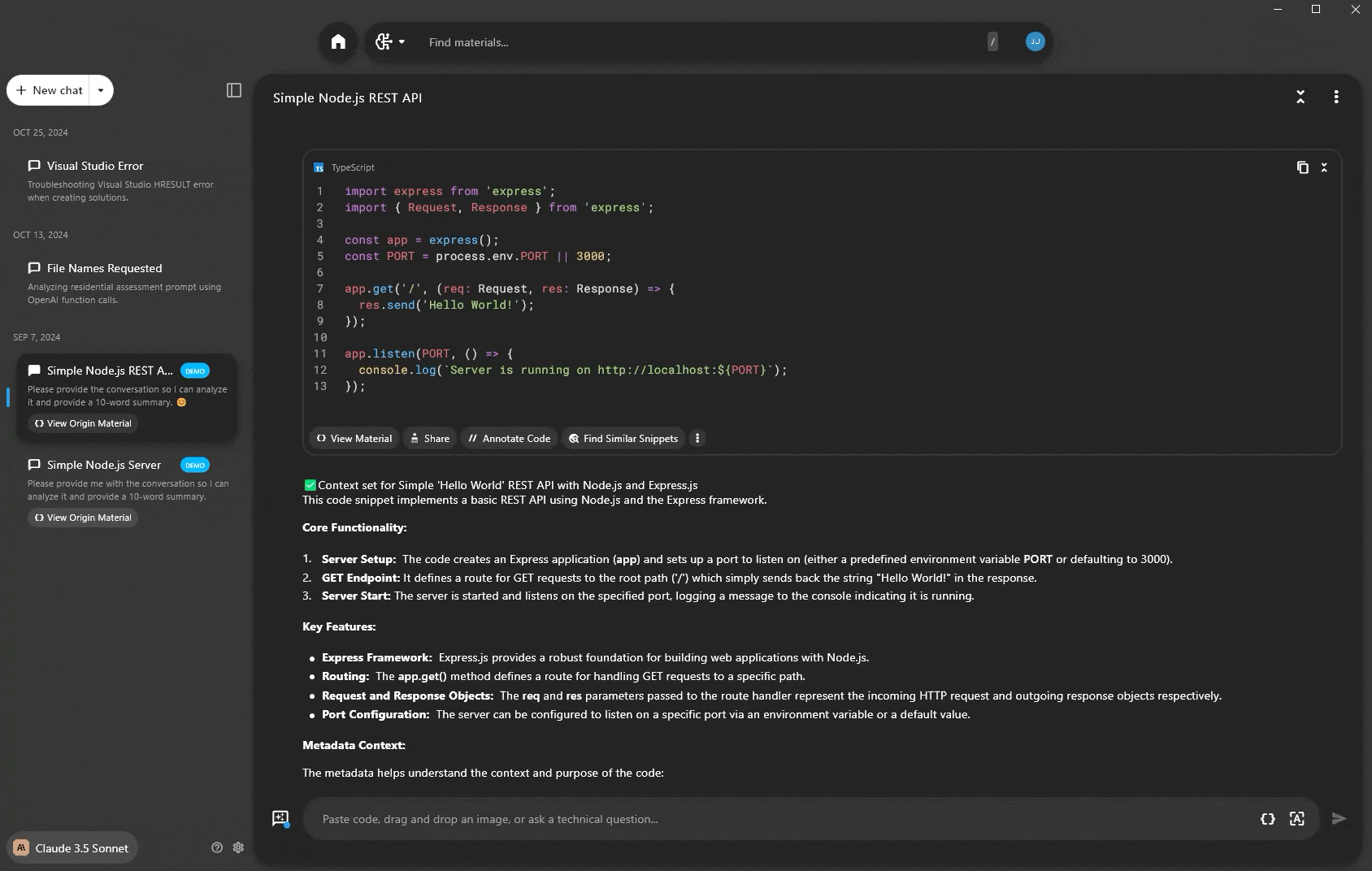
Uninstalling
You can uninstall PiecesOS or the Pieces Desktop App from the Windows Settings application, regardless if you installed via .exe, .appinstaller or with a winget command.
via Windows Settings
To uninstall Pieces software products using the Windows Settings application:
-
Open Settings, then navigate to or search for Apps.
-
Click
Installed Apps. -
Type “Pieces”.
To uninstall Pieces Desktop, PiecesOS or Pieces Suite, click the three dots to the right of the application’s name and click Uninstall.
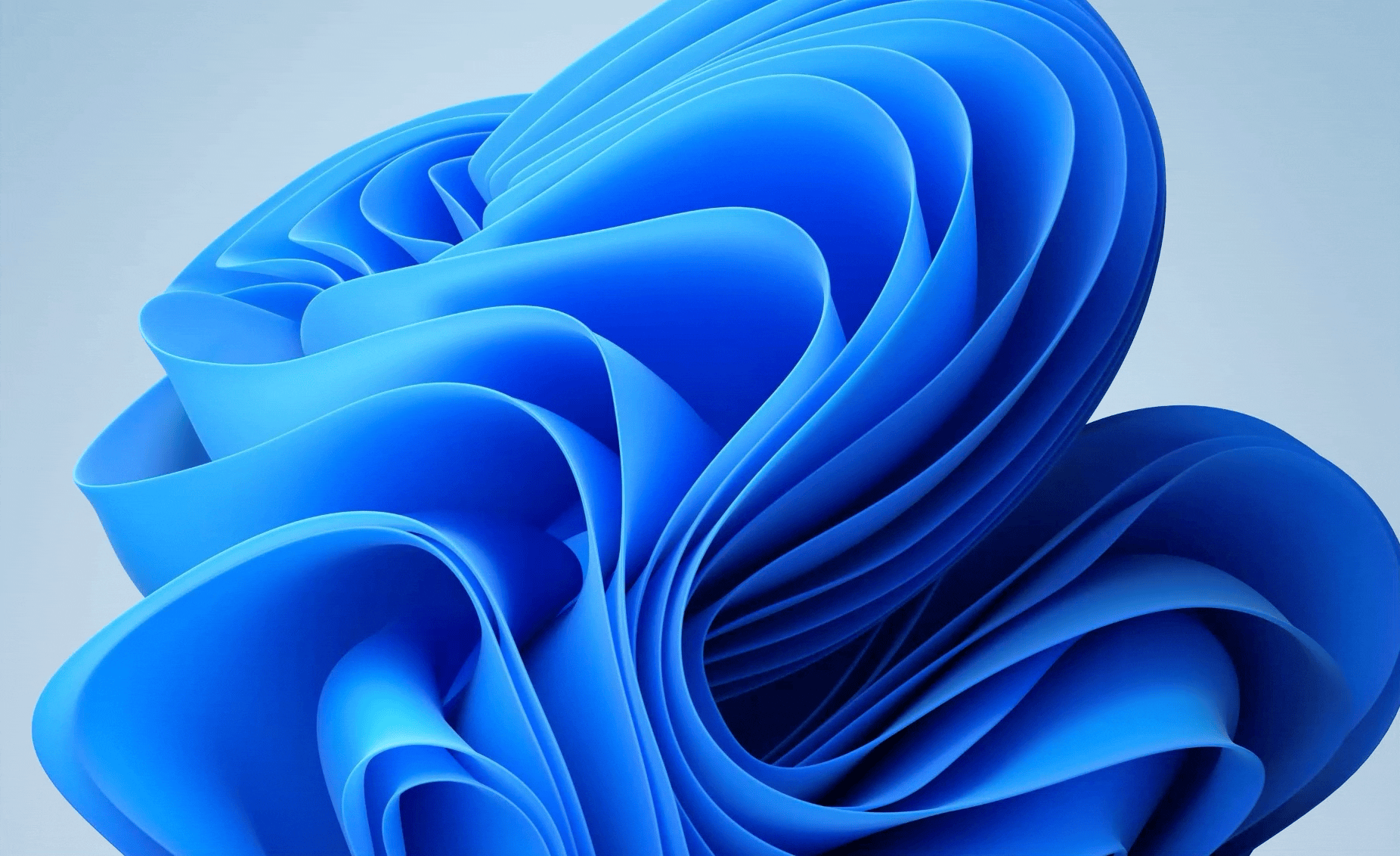
via Terminal
You can also uninstall PiecesOS or the Pieces Desktop App through your terminal:
-
PiecesOS: Open your terminal, type
winget uninstall “Pieces OS”and pressenter. -
Pieces Desktop App: Open your terminal, type
winget uninstall “Pieces Desktop”and pressenter.
