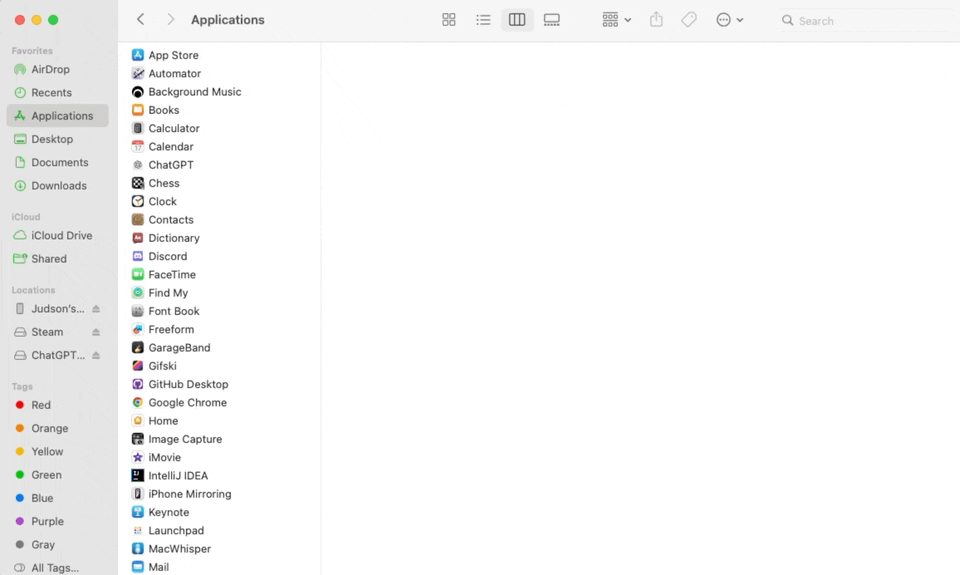Pieces for Developers | macOS
Start boosting productivity and streamlining your development workflow with the Pieces Suite for macOS.

Download & Install
Click the buttons below to download Pieces for your macOS device.
download-mac-all; mac-intel=https://builds.pieces.app/stages/production/macos_packaging/pkg/download?download=true&product=DOCUMENTATION_WEBSITE; mac-arm=https://builds.pieces.app/stages/production/macos_packaging/pkg-arm64/download?download=true&product=DOCUMENTATION_WEBSITE
System Requirements
There are (2) requirements for installing Pieces on your macOS device:
-
Compatible OS Version—macOS 12.0 (Monterey) or higher
-
Compatible installer for your device’s architecture—Apple Silicon (ARM) or Intel
Click here for a quick guide on determining your OS version, and here for how to check your device’s CPU architecture.
Component | Minimum | Recommended | Notes |
|---|---|---|---|
CPU | Any modern CPU | Multi-core CPU | Avoid dual-core processors—aim for at least a 4-core CPU. |
RAM (Local Mode) | 8 GB total system RAM with 2 GB free | 16 GB total system RAM or more | Applies when PiecesOS is running locally. |
RAM (Cloud Mode) | 8 GB total system RAM with 1 GB free | 16 GB total system RAM or more | Applies when PiecesOS is running in cloud mode. |
Disk Space | 2 GB minimum (1 GB for PiecesOS + 0.5–1 GB for data), with at least 4 GB free | 8 GB with at least 6 GB free or more | Ensure additional free space for data storage and future growth. |
Alternative Installation Methods
You can install PiecesOS using these alternative methods—just click the link on the package that’s right for your system.
-
Standalone .DMGs
-
Homebrew
Paste the following command into your terminal to install the Pieces Suite via Homebrew: brew install —cask pieces
The above command will also install the PiecesOS cask.
Once the package is successfully installed, you can run PiecesOS and the Pieces for Developers Desktop Application.
Updating
The Pieces Desktop App automatically downloads and installs new updates.
You can also manually check for updates to PiecesOS and the Pieces Desktop App by clicking the profile icon nested in the search bar at the top of your Pieces Desktop App view, then selecting Check for Desktop App Updates or Check for PiecesOS Updates.
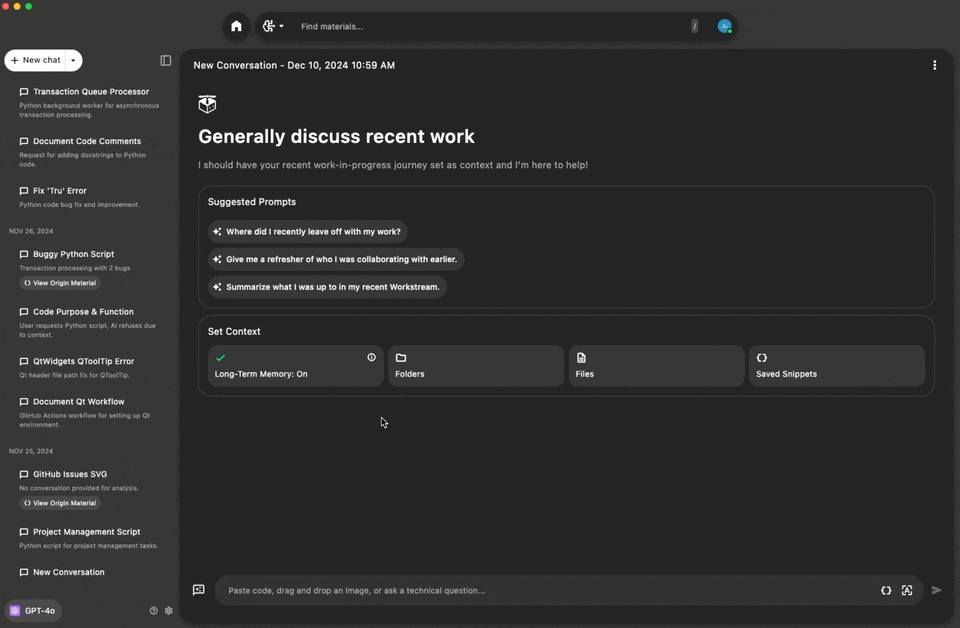
Uninstalling
On your macOS device, navigate to Finder, then select Applications.
Scroll or search until you find both Pieces and PiecesOS. Right-click on these two applications and select Move to Trash.