Finding Saved Materials
To locate your snippets, use the Pieces Sidebar menu.
via Pieces Sidebar
To locate your snippets, use the Pieces Sidebar menu or the search feature:
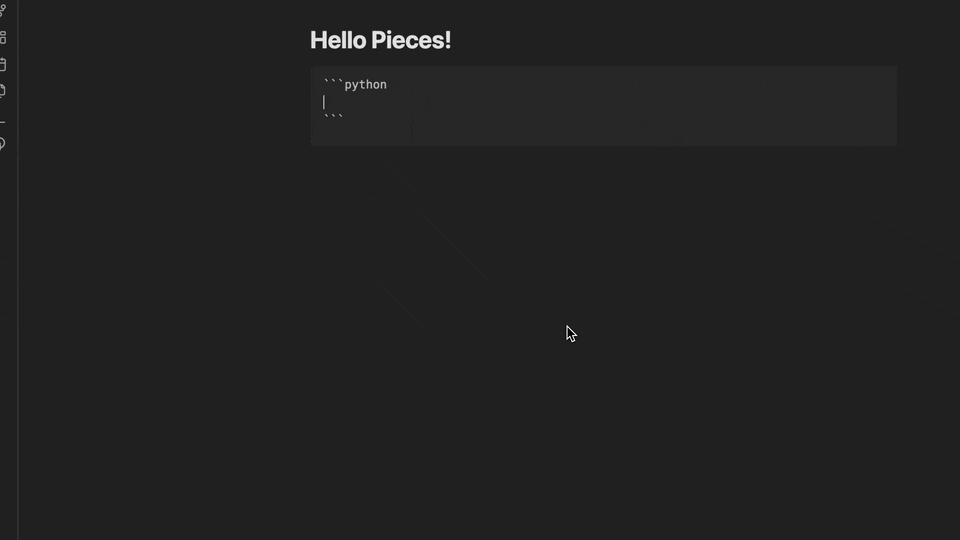
via Search Feature
If you know exactly what you’re looking for, you can search for specific snippets:
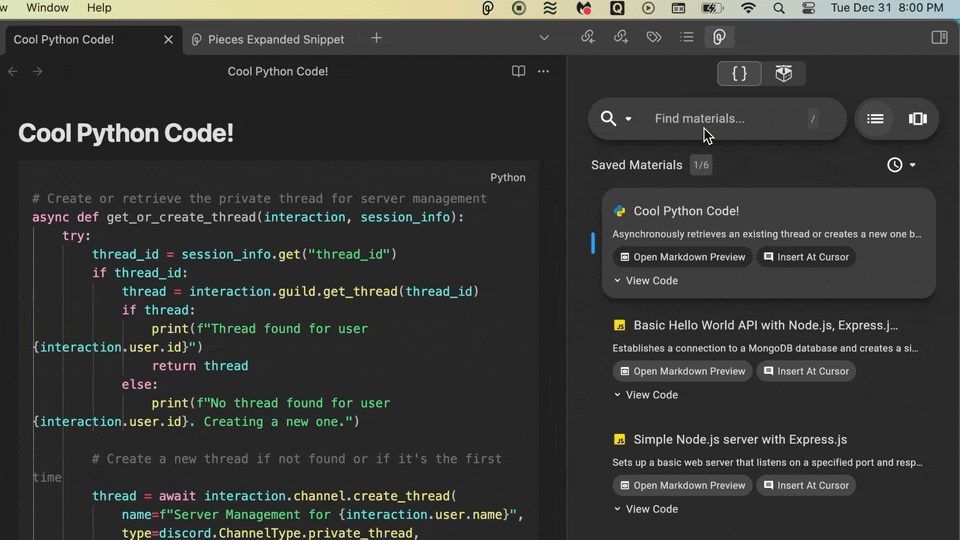
Adding Filters to Your Search
Saved snippets being viewed in the Pieces Drive Sidebar can be sorted and filtered to narrow down your search results.
Filtering Snippets
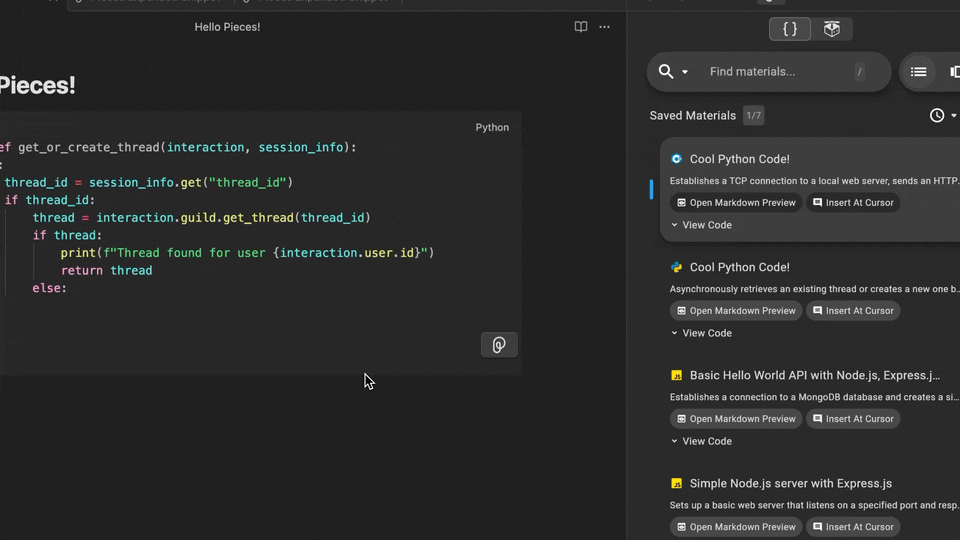
Sorting Snippets
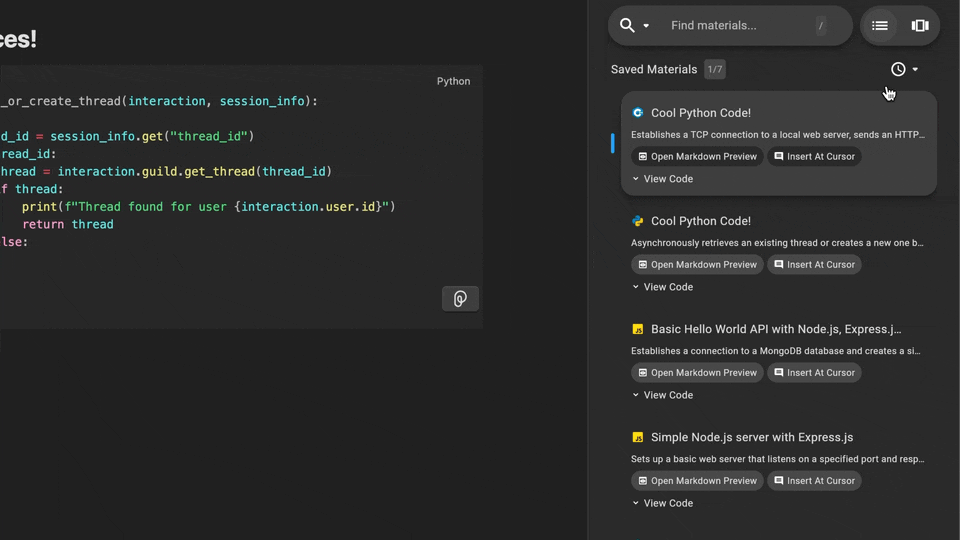
Viewing and Reusing Saved Snippets
Saved snippets can be viewed alongside their saved metadata by opening them directly from the Pieces Sidebar and clicking on them in the Pieces Drive once they’ve been found.
From this view, you can use Quick Actions, copy the snippet, or insert it at the cursor in your editor. Click Open Markdown Preview to see the snippet in markdown preview mode, or click on the snippet for a quick overview.

From this view, you can use the Pieces Actions button at the bottom of the snippet to copy it, edit it, update annotations, generate a shareable link, toggle the visibility of the Pieces Actions buttons, or highlight and right-click to copy, or use ⌘+c (macOS) or ctrl+c (Windows/Linux) to copy to your clipboard.
via Pieces Sidebar
You can view snippets by opening the Pieces Drive Sidebar in Obsidian by clicking the Pieces icon on the left-hand side of your screen.
Once in the sidebar, you can insert a snippet into your note by clicking the Insert at Cursor button.
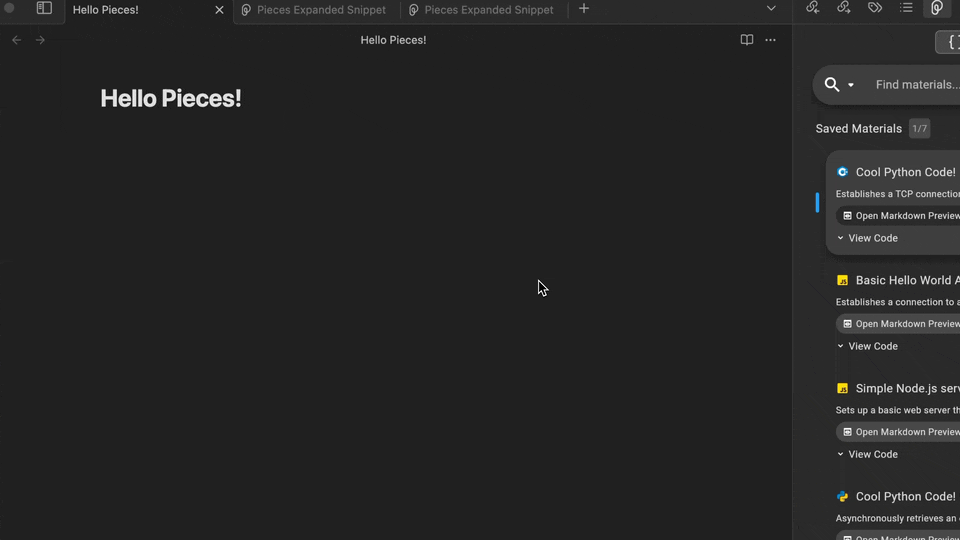
You can also right-click a snippet and select Copy to Clipboard, allowing you to paste it anywhere you need.
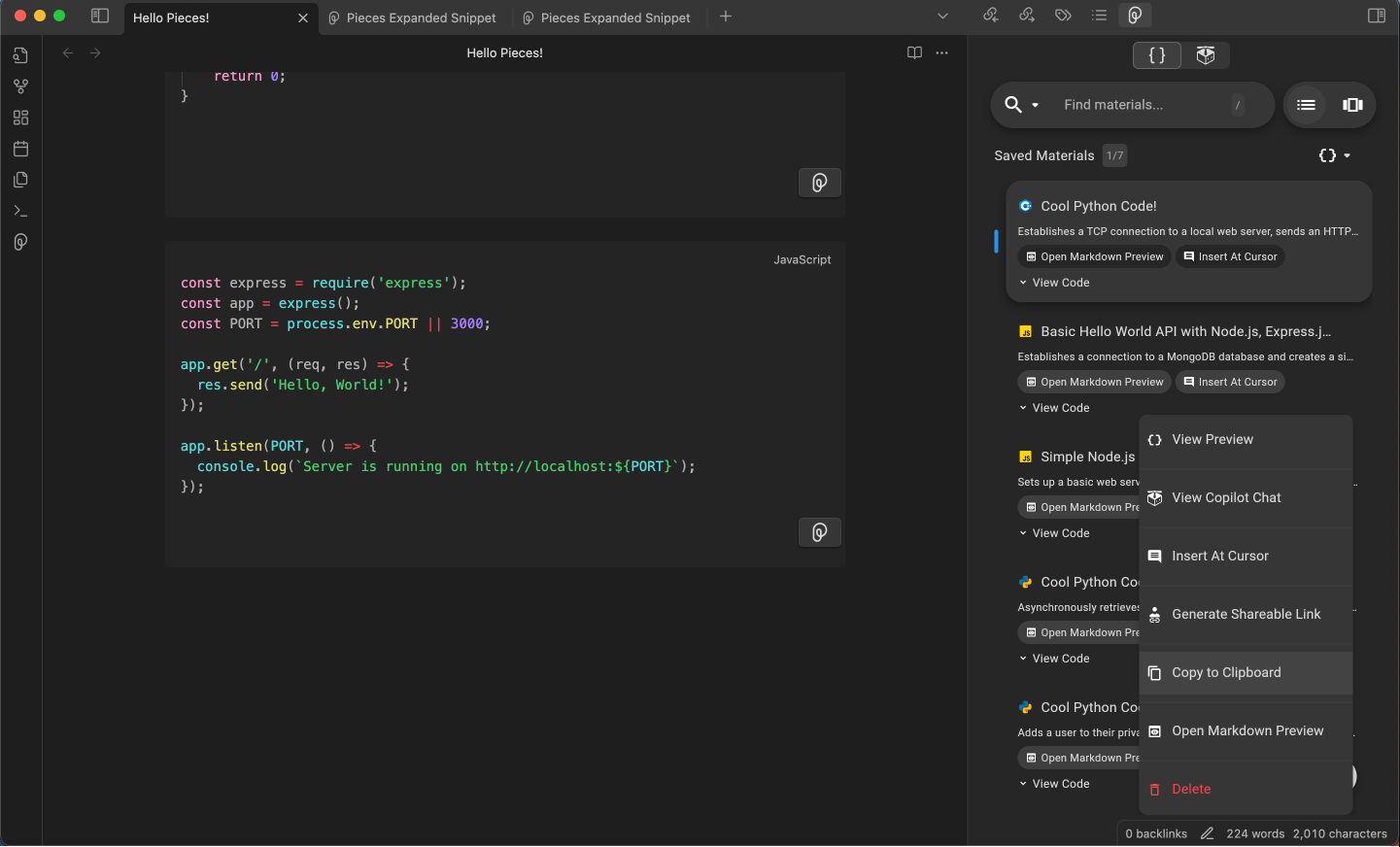
Previewing Saved Snippets
When using the Pieces Drive Sidebar in Obsidian, you can click on the three vertical dots on a saved code snippet to delete it, or select from 6 additional options:
View Preview |
Start Copilot Chat |
Copy to Clipboard |
|---|---|---|
Insert at cursor |
Generate Shareable Link |
Open Markdown Preview |
Real-Time Snippet Streaming
Every product within the Pieces Suite utilizes PiecesOS to gather information regarding the context of your snippets.
When you modify a snippet in the Pieces Desktop App—like changing its name or description, tags, or any other metadata—those updates are automatically shown in your Pieces for Obsidian Plugin without the need for refreshing.