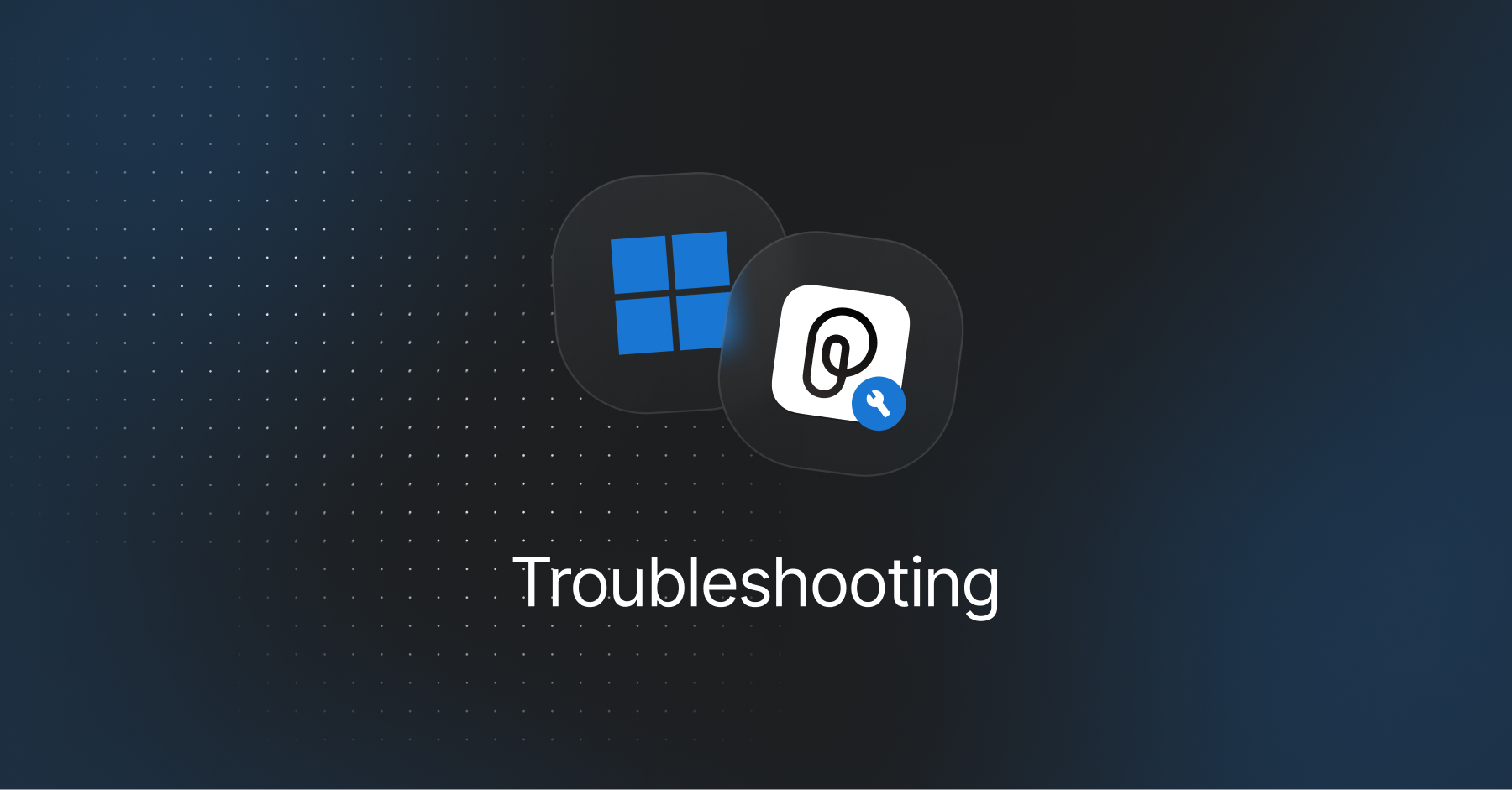
Installation & Updating Fixes
PiecesOS and the Pieces Desktop App can be downloaded in several ways, and the update process varies based on the method you used, like whether you installed them via WinGet or .exe files.
Manual Installation Methods
If you’re experiencing difficulties installing the Pieces Desktop App, you can install the software manually by downloading the Windows installer or using WinGet.
To do so:
Launch Windows Terminal, Command Prompt, or PowerShell as administrator.
In the terminal, type
winget install “Pieces”and pressenter.
You may be prompted to enter Y or N to agree or disagree with the terms of use when installing the Pieces Desktop App—type and enter Y to proceed with the installation.
Versions & Updates
Many issues can stem from out-of-date plugins, extensions, or the Desktop App itself.
Updating the Pieces Desktop App
Updating the Pieces Desktop App on Windows (and macOS) can be done directly within the application:

You can also select Check for PiecesOS Updates from the same menu as an alternative to doing so from the PiecesOS system window in your taskbar.
Common Installation Issues
Windows users may encounter installation issues for various reasons, such as out-of-date OS components or incomplete dependencies.
Checking for Windows Updates
Before installing, ensure your Windows system is fully updated:
Updating the Microsoft Store & App Installer
If you downloaded Pieces software through the Microsoft Store and are experiencing issues with the marketplace interface, try updating the app.
Issues Launching PiecesOS
Some users who have enabled Controlled Folder Access (CFA) as a security measure may receive a notification that Pieces is attempting to bypass this security wall.
To work around this issue, you will need to add the executable path for PiecesOS to your allowlist.
CFA disables and blocks any request to modify files (in this case, writing & saving data), so PiecesOS is unable to launch itself.
Keep in mind that this path references the specific PiecesOS version, and so will change over time as long as you continue to update the software. You can also disable CFA as a security measure if you do not require it as part of an enterprise scenario or for any other reason.
PiecesOS uses vision processing to ingest context from foreground applications horizontally.
To decide which apps PiecesOS has access to, you can easily enable and disable specific sources from the Long-Term Memory Access Control panel.
Accessing Pieces Logs
On Windows machines, Pieces writes its log files under your local AppData folder. You’ll find two separate folders depending on which component you’re using:
- Pieces OS (POS) logs:
C:\Users\<USERNAME>\AppData\Local\Mesh Intelligent Technologies, Inc\Pieces OS\com.pieces.os\production\Support
- Pieces Desktop (PFD) logs:
C:\Users\<USERNAME>\AppData\Local\Mesh Intelligent Technologies, Inc\Pieces OS\com.pieces.pfd\production\Support
Checking Hardware Specifications
You may need to check your system's specifications if you continue to experience issues, especially when trying to use local LLMs.
To check your device specifications on Windows:
The System tab displays your processor, the number of CPU cores, and memory (RAM), while the Display tab lists your GPU, its manufacturer (e.g., NVIDIA, AMD, Intel), and the available video memory (VRAM).
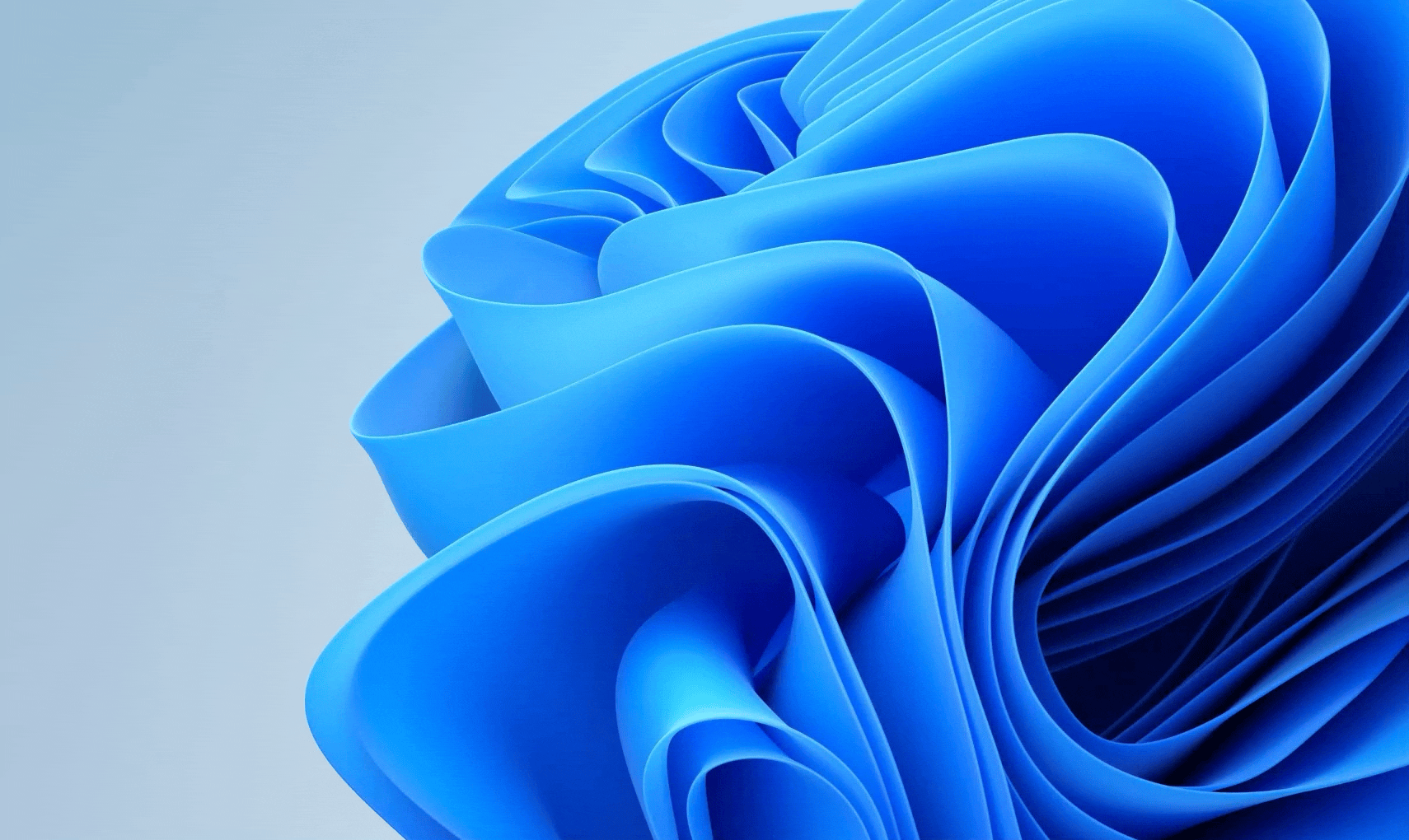
Checking Windows Version
If the Pieces Installer isn't working properly, you might be using an outdated version of Windows. Pieces requires at least Windows 10 20H0 or higher.
To find out your Windows version, press the Windows and R keys together, type winver in the pop-up window, and press Enter.
A new window will open called About Windows, which will display your current Windows version.
Restart the Pieces Desktop App
After trying any of the fixes above, it’s recommended that you restart your desktop and the Pieces Desktop App.
This ensures all caches are clean and the computer is refreshed.
If the problem persists, please open a GitHub issue for further assistance or book a call with our engineers.